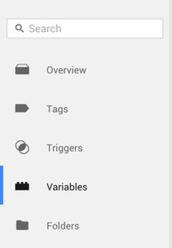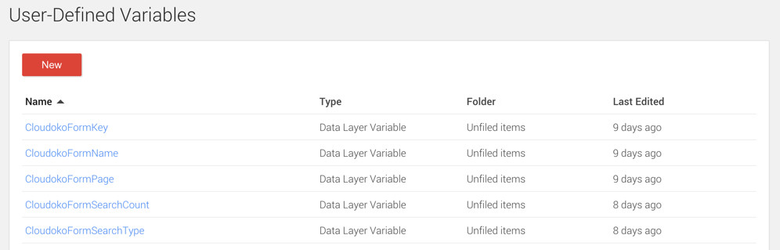How-To: Set-up Google Tag Manager For Cloudoko Forms
A guide to setting up Google Tag Manager to capture Data Layer Variables and Events generated by Cloudoko Forms
Step-By-Step Guide To Defining Your Data Layer Variables
You will need to have full access to the administration side of Google Tag Manager (GTM).
It's important to get these steps exactly right. Any mistakes will result in lost or incorrect data being reported to your Google Tag Manager.
- Log in to your GTM account and navigate to the relevant Container for your Cloudoko Forms environment.
- Locate the Variables option on the left hand menu of GTM and scroll down to the section named User-Defined Variables.
Once we have enabled the GTM integration on your Cloudoko Forms environment, a number of Variables are populated as your users move through a Cloudoko Form.
We need to set up these Variables as Data Layer Variables, so that you can use them in your Tag and Trigger definitions.For more information please see the concept article - Google Tag Manager Integration For Cloudoko Forms.We will now walk through setting up the first of these Variables. Here are the details: -
Data Layer Variable Name Description CloudokoFormKeyThe unique key that identifies your Cloudoko Form Click the New button beneath the User-Defined Variables heading.
Select Data Layer Variable as your Type.
Use the Data Layer Variable Name specified in the table.
- Leave everything else at its default setting and click Create Variable.
Repeat steps 5 to 8 for each of the following Data Layer Variables.
Data Layer Variable Name Description CloudokoFormNameThe name of your key that identifies your Cloudoko Form CloudokoFormPageThe name of the current page that the user is viewing on your form CloudokoFormSearchTypeThe type of search the user is executing on your form CloudokoFormSearchCountThe number of results returned by the search You should end up with a User-Defined Variables screen looking like this.
Don't forget to publish your Container!
See: https://support.google.com/tagmanager/answer/6107163?hl=en for more information on why this is important.
Custom Data
Define Your Tags
We will refrain from providing specific information on this topic because all our customers will have different requirements.
Cloudoko Forms publishes as much data as it can through the above Data Layer Variables mechanism which should hopefully give you sufficient options for populating your Event Category, Action, Label and Value properties.
For our own reporting purposes, we configure the following Tags for Google Universal Analytics.
- Page View
- Event
- N.B Tags with a Track Type of Event introduce the {{Event}} variable which can also be used in your Category / Action / Label.
- Consult the Google Tag Manager Integration For Cloudoko Forms guide for more information about the events that we publish.
For simplicity's sake we set both tags to trigger on All Pages.
Your requirements may be more complicated than ours, and you should consult the Google Tag Manager documentation for help as we unfortunately cannot recommend solutions for Google's products.